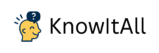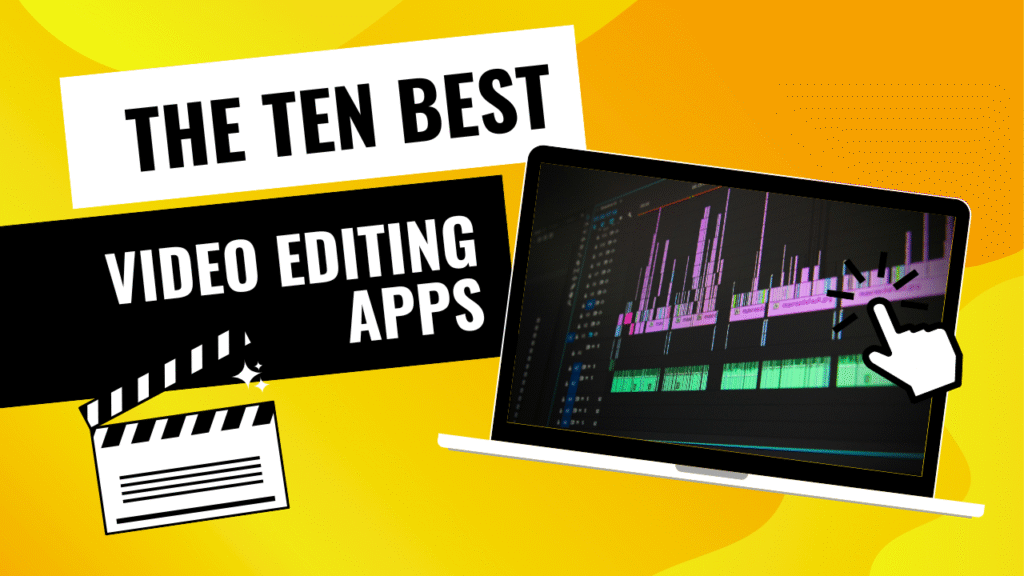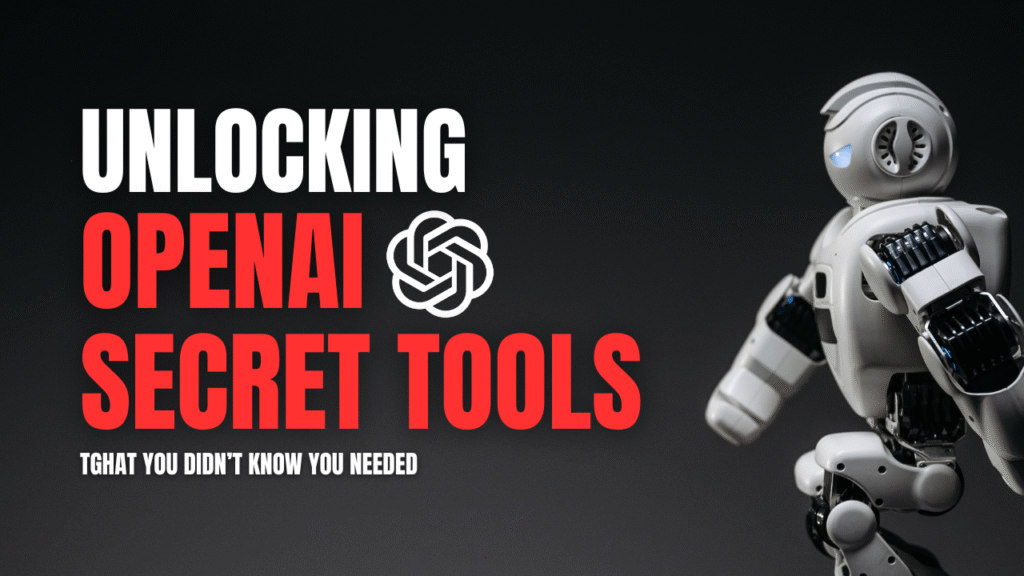Let’s be honest: video editing can feel a little intimidating at first. You open up some editing software, and it’s just… timelines, tracks, layers, buttons you don’t understand, and a million export options that all seem to break your video somehow.
But once you get the hang of it — it’s one of the most satisfying things you can do. Whether you’re making a short vlog, a school project, gaming clips, or even something a bit more serious, the right software makes a massive difference.
So today, instead of dumping a list of 50 editors on your screen, I’m giving you 10 of the best video editing software options for PC in 2025 — based on actual usefulness, simplicity, and whether they’ll make you want to rage quit or not.
1. CapCut (PC Version)

Best for: Fast social media edits, beginners
Free: Yes — and no watermark
You’ve probably heard of CapCut from the mobile world — it’s a favorite for editing TikToks and Reels. But not many people realize how great the PC version is.
The interface is clean and not overwhelming. There are pre-made templates, sound effects, automatic captions, and even AI background remover tools. You literally just drop your clips in, trim what you don’t want, add a couple of transitions, and export.
For short-form video content or simple YouTube edits, CapCut is honestly one of the best free editors out there right now.
2. DaVinci Resolve

Best for: Creators who want pro features for free
Free: Yes (Studio version is paid)
DaVinci Resolve is the software filmmakers don’t want you to know about. It’s ridiculously powerful — color grading, motion tracking, sound design — all packed into a free version that barely cuts corners.
The only catch? The learning curve is real. Like, really real. But if you’re willing to go through a few YouTube tutorials and mess around for a while, you’ll start to see why people swear by it.
Plus, if you’re aiming to level up your content long-term, learning Resolve is a solid investment in your skills.
3. Clipchamp
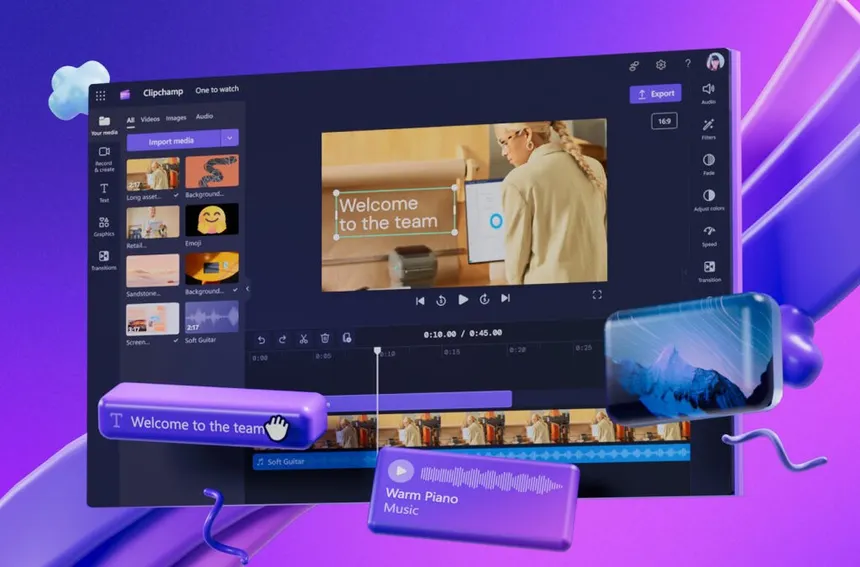
Best for: School projects, quick edits, screen recording
Free: Basic version included with Windows 11
Remember Windows Movie Maker? Clipchamp is its cooler, more functional cousin.
This Microsoft-owned tool is already built into most Windows 11 machines. It’s cloud-based but has offline features too. The interface is drag-and-drop simple, with easy-to-understand tools for cutting, cropping, transitions, and even webcam recording.
Perfect for anyone who doesn’t want to download big software or deal with complicated settings. It’s not feature-packed, but for casual edits, it’s more than enough.
4. VN Video Editor (PC Beta)
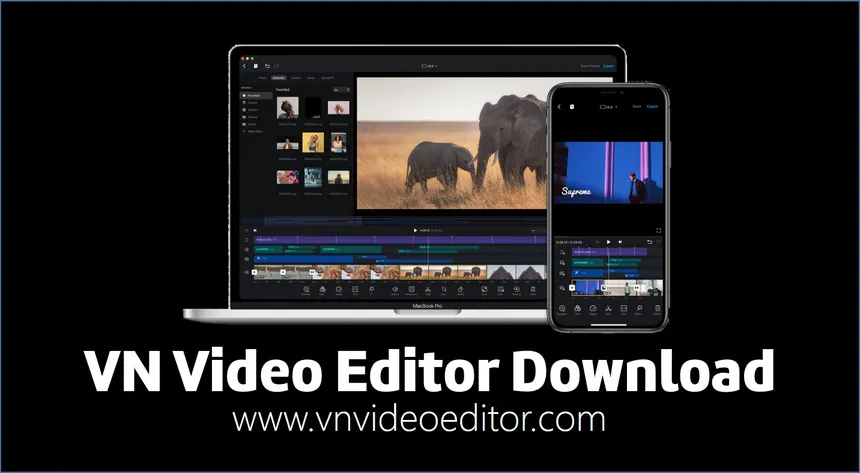
Best for: Mobile creators switching to PC
Free: Yes — no watermark
VN (short for “Vlog Now”) was a hit on mobile platforms, and now it’s slowly making its way to desktop. Even though it’s technically still in beta, the PC version runs really well.
What’s great is that it feels like a mobile editor — very touch-friendly, with fast transitions, beat-matching audio tools, and easy trimming. It’s perfect if you’re coming from TikTok/Instagram and want to edit longer videos on your laptop.
Bonus: it exports videos fast, and the interface doesn’t feel like an airplane cockpit.
5. Filmora
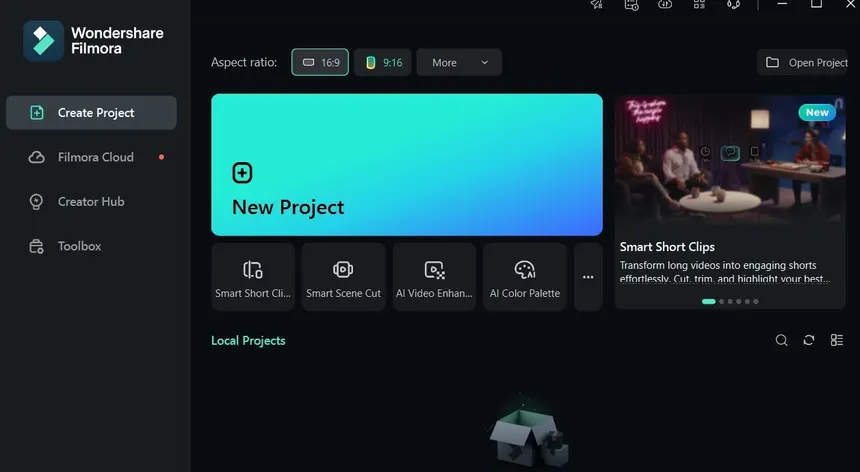
Best for: Clean, modern UI with powerful features
Free: Trial version (watermarked); Paid for full
Filmora is the editor I always recommend to people who want “something better than free stuff but not too complex.”
It sits perfectly in the middle. It’s easier than Adobe Premiere Pro but more flexible than Clipchamp or OpenShot. It has built-in transitions, LUTs, titles, and even some AI tools like audio denoising and motion tracking.
It’s not free forever, but if you’re editing regularly, the lifetime plan is pretty affordable. And yes — the UI is genuinely pretty.
6. Adobe Premiere Pro

Best for: Professional content creators
Free: Paid (monthly subscription)
This one’s the industry standard. If you’ve watched literally any major YouTuber or documentary — chances are it was edited in Premiere.
It’s loaded with features: multicam editing, motion graphics, advanced audio mixing, AI-based auto-reframing, and the list goes on. But all of that comes at a cost — both financially and mentally (learning curve again).
Still, if you want to go full professional, Premiere is worth learning. And once you do, it unlocks insane creative freedom.
7. HitFilm Express
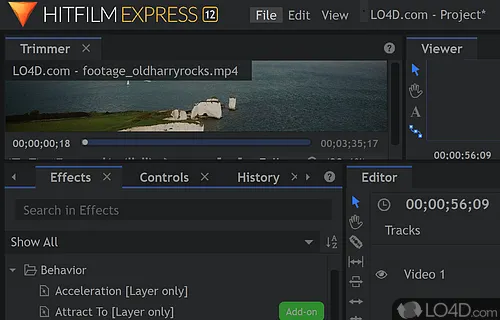
Best for: Visual effects (sci-fi, gaming, etc.)
Free: Core features; Paid upgrades for extra effects
If your idea of fun editing involves explosions, lightning effects, and sci-fi transitions — HitFilm Express is your playground.
This tool is geared toward editors who want to add VFX to their content, especially gaming or cosplay-related videos. The UI is more advanced, so there’s a bit of a learning phase, but the amount of cool stuff you can do for free is impressive.
Be warned though: it does ask for account setup and email before you can use it.
8. Shotcut
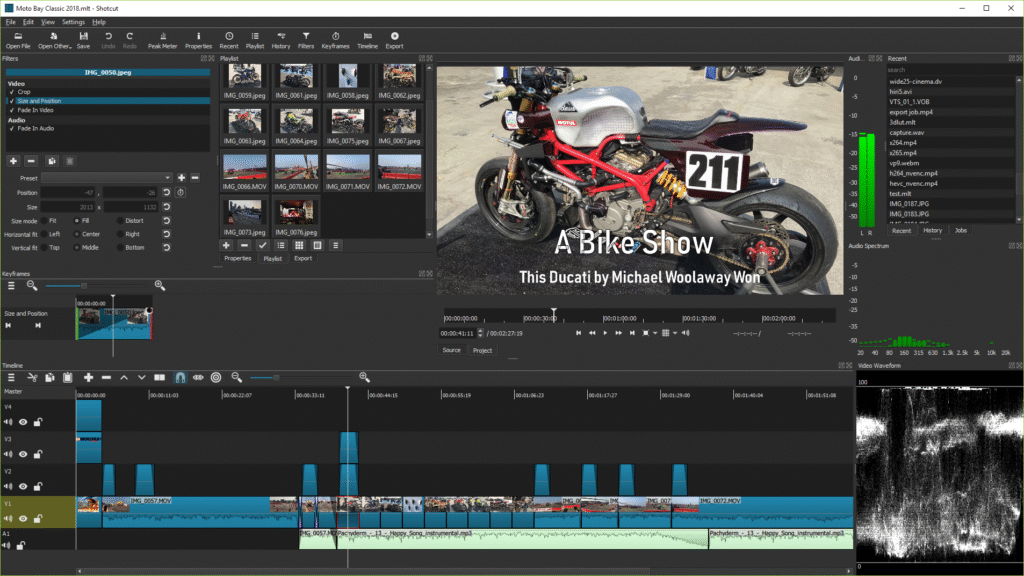
Best for: Open-source, watermark-free editing
Free: Always
Shotcut doesn’t try to be fancy — and that’s its strength. It’s open-source, which means it’s completely free, no ads, no watermarks, no sneaky upsells.
It handles basic edits really well: trimming, cutting, filters, text, audio. The interface is a bit “meh” at first, but it’s customizable and surprisingly flexible once you dive in.
Ideal if you’re tired of bloated editors and just want something light that does the job.
9. VSDC Free Video Editor

Best for: Older or low-end PCs
Free: Always (Pro version available)
If your laptop wheezes when you open Chrome, VSDC is probably the safest bet. It’s lightweight, works offline, and doesn’t demand much from your system.
The interface feels a little outdated, but the features are there: video effects, transitions, color correction, and even screen recording. Great for projects where Premiere or DaVinci would just crash your system.
10. OpenShot
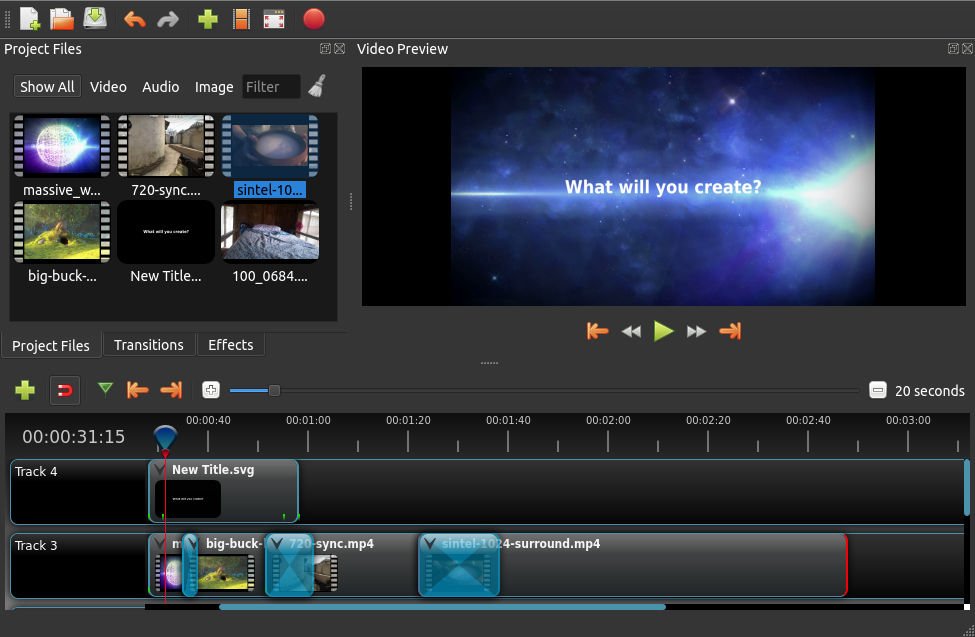
Best for: Total beginners, first-timers
Free: Always
If you’ve never edited a video before in your life — OpenShot is your guy. It’s extremely beginner-friendly, with drag-and-drop tools, a simple timeline, and just enough transitions to make your video look polished.
Yes, it’s basic. And yes, it can be a little buggy. But it works. And sometimes that’s all you need.
So, Which One’s Right for You?
Here’s a quick summary:
| Editor | Best For | Free? | Skill Level |
|---|---|---|---|
| CapCut (PC) | Short videos, reels, fast edits | ✅ | Beginner |
| DaVinci Resolve | Pro edits, color grading | ✅ | Advanced |
| Clipchamp | School, tutorials, screen rec. | ✅ | Beginner |
| VN Editor (PC) | Mobile-to-PC creators | ✅ | Beginner |
| Filmora | Clean design, semi-pro edits | ❌ | Beginner–Intermediate |
| Premiere Pro | Professional production | ❌ | Advanced |
| HitFilm Express | Gaming, VFX-heavy content | ✅ | Intermediate |
| Shotcut | No watermark, simple edits | ✅ | Intermediate |
| VSDC | Lightweight, offline use | ✅ | Beginner |
| OpenShot | Total beginners | ✅ | Beginner |
Final Thoughts
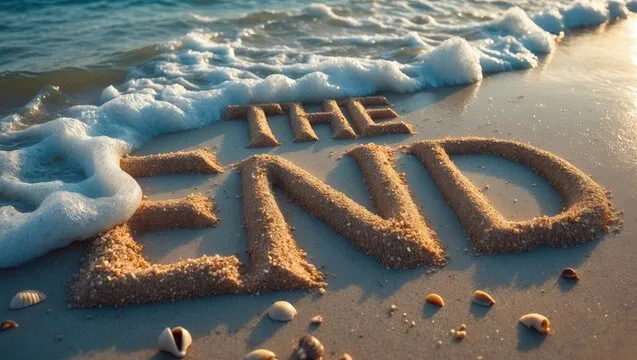
You don’t need the most expensive or “professional” software to make great videos. What matters more is getting started, experimenting, and actually finishing your edits.
Start small. Pick something that feels comfortable. You can always upgrade later.
And remember — even the best editors in the world made cringey videos when they started. You’ll get better. Promise.